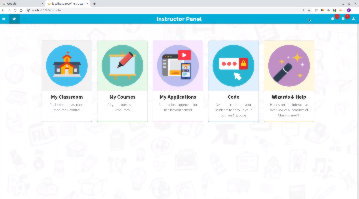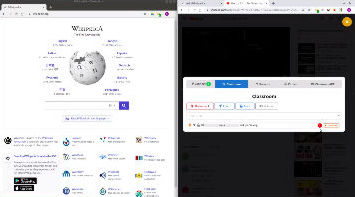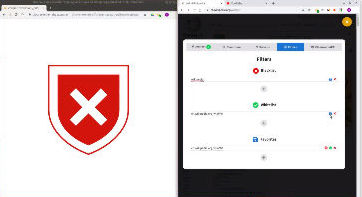Overview #1 - Dashboard [ Script]
This video goes quickly through the features of the ClassroomAPP dashboard
We recommend it as a starting point for people evaluating ClassroomAPP, and for teachers who are starting out and need a mental map of the features
Video (3 mins)
Related Videos
Script
Hello and welcome to this first overview video of ClassroomAPP. We cover the dashboard, and how you will be monitoring and controlling your classroom. First, one of the niftiest features of the dashboard, is that it can launch anywhere. All I have to do is click on the icon, and right away it opens my dashboard right here. I simply click on my course, and my students are connected. It's that simple. This message would appear, even if the dashboard is hidden. To keep you updated while you teach. Your main panel is the classroom panel. This lists all your students, and what they are currently doing. In addition to the current web site of each student, we also have an inactivity monitor. If I head over to Julia and ask her to get back to work, it would detect that she's active again. And the warning disappears. We can force a student on any resource. Let's send over this youtube video to our students. I can tell that the student is at the right page. You can also validate the video is loaded in the screens panel. We can lock a student if we don't want them to leave a specific website. Say for a test or an in-classroom activity. I can control the volume level remotely. This is very handy, when students are watching videos in the classroom. You also have individual controls where you can force lock, or control volume per student. Let's move on to the filters panel. It allows you to control the sites that the students can visit. Let's say I want them to view this video, but I don't want them to get distracted by other videos. I only allow that specific media to run. Then I block all of YouTube. And that's it. ClassroomAPP will take care of the rest for you. The last button opens up the application side of ClassroomAPP. This brings in a lot more features than just the dashboard. It gives you things like the ability to create courses. share resources. and run tests and so on. This is covered in the next video. Thank you so much for joining us today. Please browse our video library for more in-depth videos to get you started.